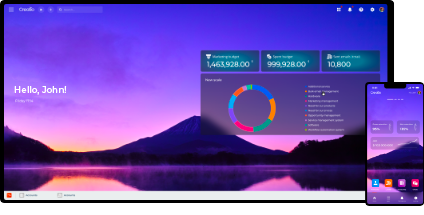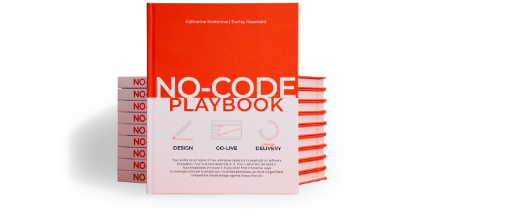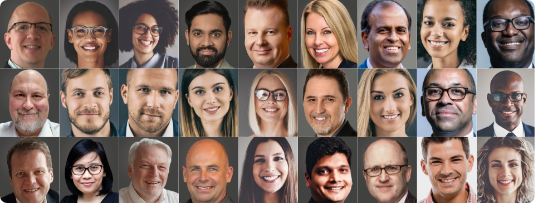How to enable popup windows
BPMonline CRM uses popup windows to display detailed information in a separate window. E.g. popup windows are used to display cards. In this way we preserve experience of desktop applications hence facilitate user adoption.
Most of browsers block these windows. You may have encountered this situation if you have tried to add or open a card. Unfortunately, there is no way for us to automatically allow popups. This instruction is aimed to help users take this hurdle.
Microsoft Internet Explorer 9
IE9 will notify you about blocking popups by the following message at the bottom of the window:

In order to allow popups, user should click on Options for this site button and select Always allow option

You also can add website to an exception list using IE9 options window. In order to do so, follow the next steps. Click on the "gear" icon, located in the upper right hand corner of your IE9 window. When the drop-down menu appears, click on Internet Options.

Click on the Privacy tab and click on Settings button

At the top of this section is an entry field labeled Address of website to allow. Enter the URL of our demo site: *.demo.bpmonline.com. After clicking Add, you will notice that the site you entered is now displayed in the Allowed Sites list.

Click on Close button to close a Pop-up Blocker Setting window, then click on OK button to close Internet Options window. Now popup windows are enabled.
Google Chrome
If pop-ups have been blocked, you'll see the  icon in the address bar. Click the icon to see a list of the blocked pop-ups. Then click the link for the pop-up window that you'd like to see.
icon in the address bar. Click the icon to see a list of the blocked pop-ups. Then click the link for the pop-up window that you'd like to see.
To always see pop-ups for the site, select "Always show pop-ups from [site]." The site will be added to the exceptions list, which you can manage in the Content Settings dialog.
You also can allow pop-ups by adding an exception to the pop-up blocker. Follow these steps:
Click the wrench icon  on the browser toolbar. Select Options (Preferences on Mac and Linux; Settings on a Chromebook).
on the browser toolbar. Select Options (Preferences on Mac and Linux; Settings on a Chromebook).

Click the Under the Hood tab. Click Content settings in the "Privacy" section.

In the "Pop-ups" customize permissions for specific websites by clicking Manage exceptions.

Finally, add new exception: demo.bpmonline.com.

Mozilla Firefox
There are two ways for handling exceptions. If you try to open a popup window, the browser will notify you about this event. To allow popups you can click on Options button and then select Allow pop-ups for en.demo.bpmonline.com


There is another way – you can specify exceptions via Options window. To access the pop-up blocker settings you should click on the Firefox button (Tools menu in Windows XP) at the top of the Firefox window, and then click Options.

Select the Content panel in the panel deck and click on Exceptions: this will open a list of sites that you want to allow to display pop-ups.

Add the address demo.bpmonline.com and click on Allow: this will add a website to the exceptions list.

Apple Safari
Go to Safari Menu  and click on Block Pop-Up Windows or press Ctrl+Shift+K
and click on Block Pop-Up Windows or press Ctrl+Shift+K